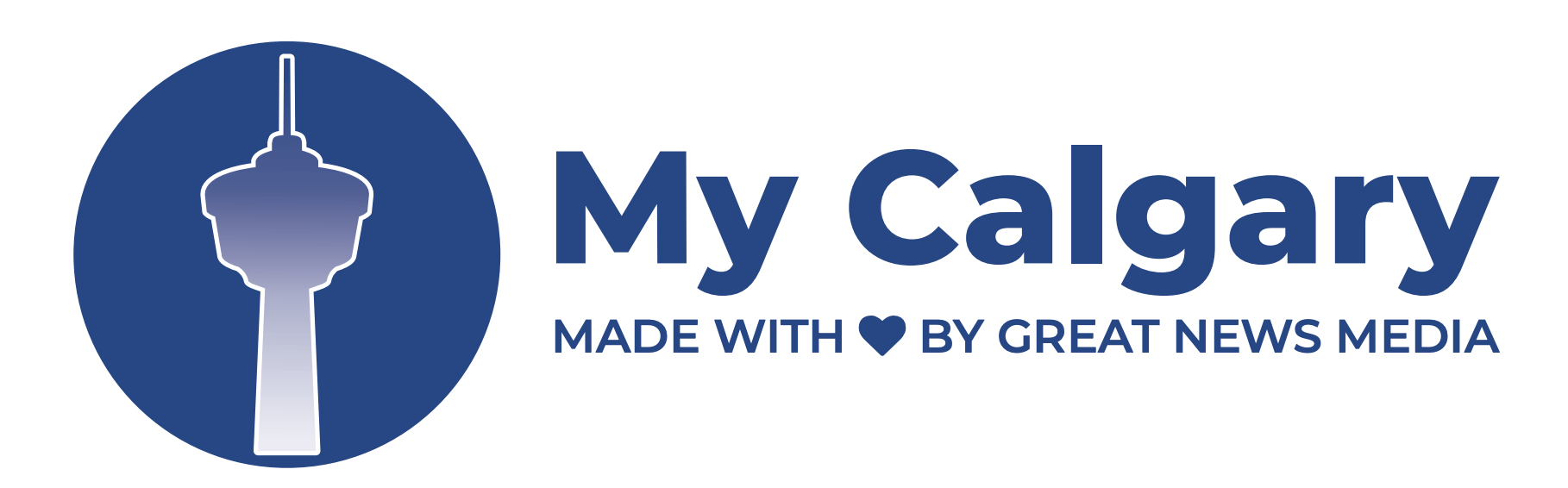by Irene Hammerling
I.C.E. is an acronym for “In Case of Emergency.” The concept was originated in 2005 by British paramedic Bob Brotchie after the bombings of the London Underground transit system on the morning of July 7, 2005. At 8:50 am, explosions tore through three trains on the London Underground, killing 39 people. An hour later, 13 people were killed when a bomb detonated on the upper deck of a bus in Tavistock Square. More than 700 people were injured in the four attacks on that horrible day. Mr. Brotchie noted that many of the injured were unable to speak to identify themselves, leaving paramedics and police to rely on the victims’ cell phones for clues. It occurred to him that there should be a way for police and paramedics to use cell phones to find an individual’s emergency contacts and potentially save their life. And thus, I.C.E. was born.
How to Add I.C.E. to Your Phone
Adding I.C.E. to your phone is simple. Just scroll to the letter “I” in your phone contact list and list your emergency I.C.E. contact with the word ICE before their name. For example, “ICE-John Smith.” Then, be sure to enter every phone number (home, mobile phone, and work) you have for that individual, as well as their email and physical address. Of course, it is very important to check with anyone you plan to list under I.C.E. first to make sure they are comfortable with being one of your emergency contacts.
List Emergency Medical Information
Next, you will want to provide anyone listed on your phone under I.C.E. with any medical information they may need about you in the event of an emergency, such as your medical history. This includes the contact’s name and information of your immediate family members and physicians, a list of your medications, and any known allergies and medical conditions. While you should also have this information in your wallet or purse, it is helpful for others to have backup copies in the event it cannot be immediately located.
iPhone Users Should Add Medical Information To The Health App
If you have an iPhone, in addition to adding I.C.E. to your phone’s address book, you will want to add this information into your Health app which comes automatically downloaded onto every iPhone. Besides calculating your daily steps and overall activity, the Health app has a section called Medical ID. There you can list your medical emergency contacts as well as sign-up as an organ donor which is totally optional. The Health app is key because if you are in a medical emergency, this information can be accessed even if you have your iPhone lock screen on. Not only can it display your emergency contacts but also your medical conditions and even blood type which can be crucial in a medical emergency for emergency personal to know. Keep in mind with this feature, no one will be able to access your phone’s data or make calls if you have your phone locked. It is truly for “In case of emergency.”
Android Users Can Download the Quick App
If you have an Android phone, you can download an app called QuickIce. This I.C.E. app helps Android cell phone users quickly access their I.C.E. information even if the phone is locked. You must follow the prompts to add the app to your Android’s lock screen. For Samsung Galaxy users, you can utilize the Samsung contacts app that comes with your phone. Find ICE emergency contacts and add your I.C.E. entry. They can now be accessed even from a locked phone screen by pressing the emergency call button. Finally, to make it clear that you have I.C.E. emergency contact information in your phone, you can place a sticker on it letting everyone know.
Click here to the Bridgeland Community News home page for the latest Bridgeland community updates.